|
SportsMan Instructional – SQL
Server 2016 Express and SQL Server Management Studio
|
|
Download SQL 2016 Express Edition
SQL
Server 2016 Express Edition
Right click on SQLEXPRADV_x64_ENU.exe and select Run as
Administrator
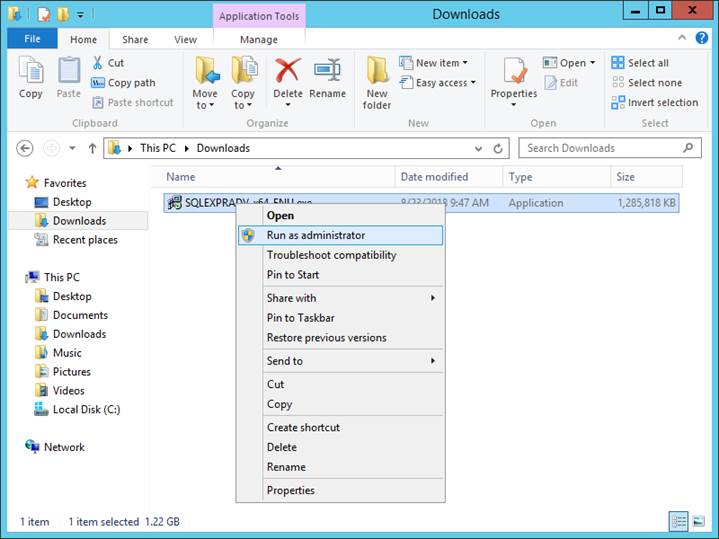
Select the directory to which to extract the installation
files and click OK
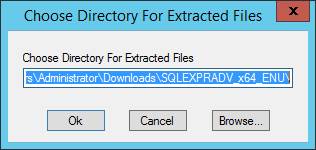
Select New SQL Server stand-alone installation or add
features to an existing installation
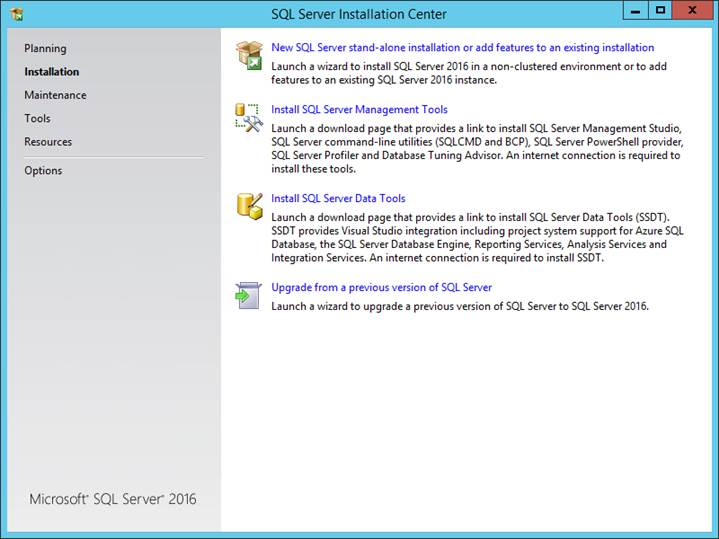
On License Terms check I accept the license terms and
click Next
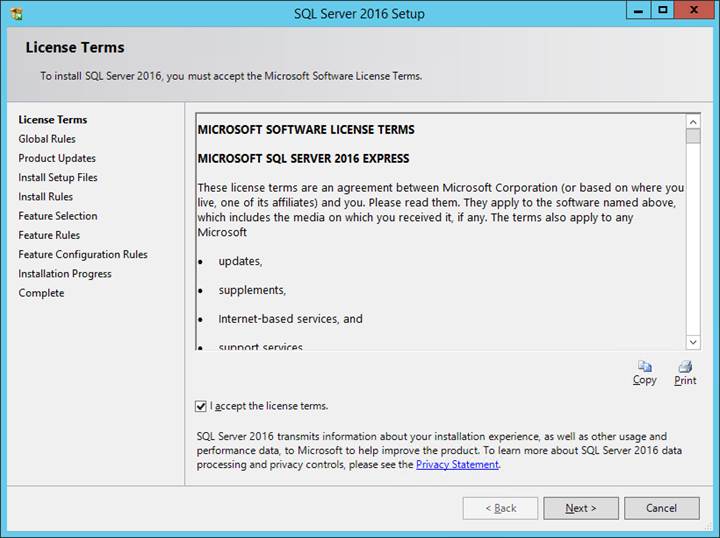
On Product Updates click Next
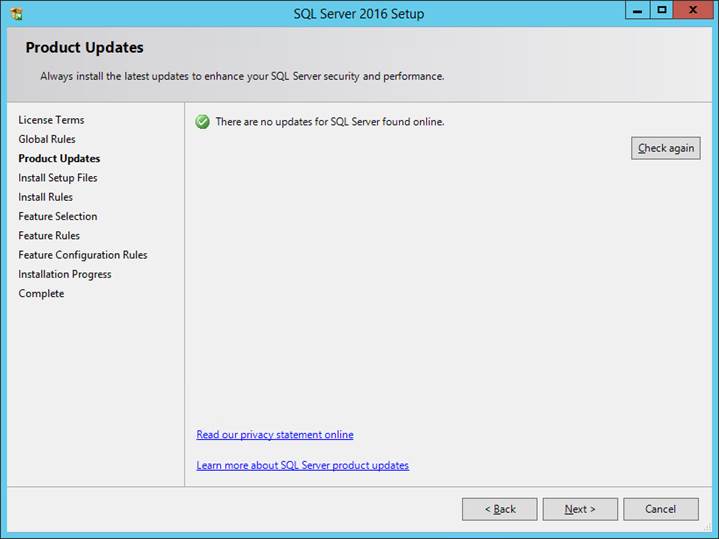
On Install Rules click Next
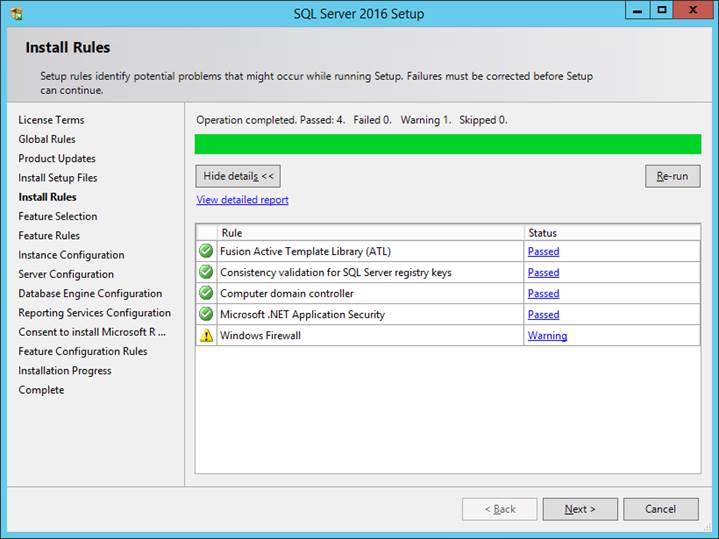
On Feature Selection make no changes and click Next
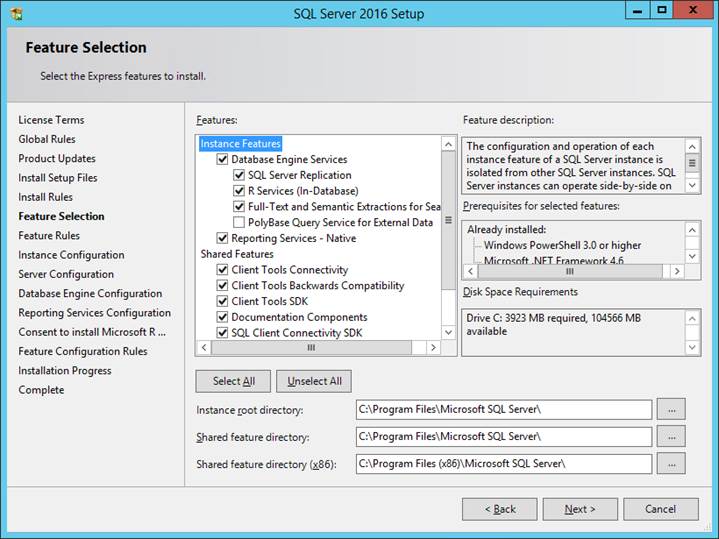
On Instance Configuration select Default Instance and
click Next
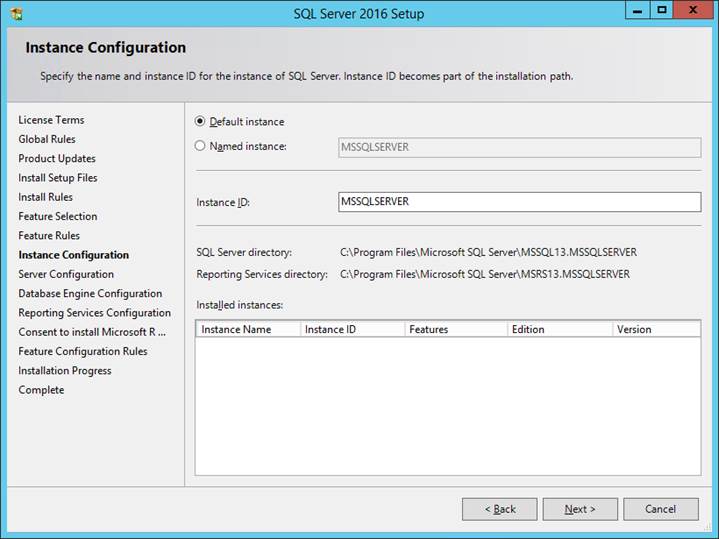
On Server Configuration make no changes and click Next
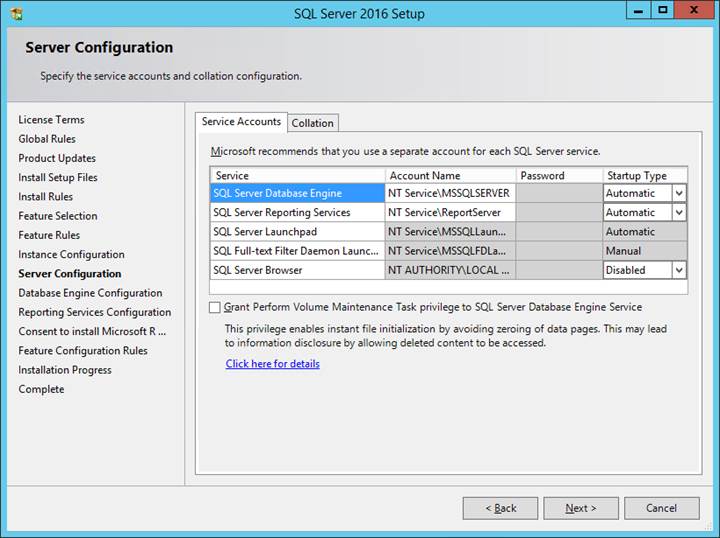
On Database Engine Configuration select Mixed Mode (SQL
Server authentication and Windows authentication) and enter the password and
click Next. You can use any password you would like
but it is highly suggested that you use the default sa
password $porT529.
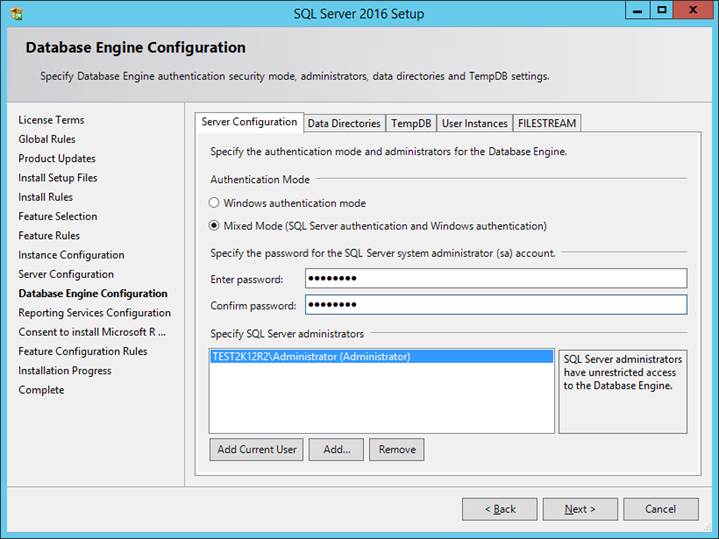
On Reporting Services Configuration make no changes and
click Next.
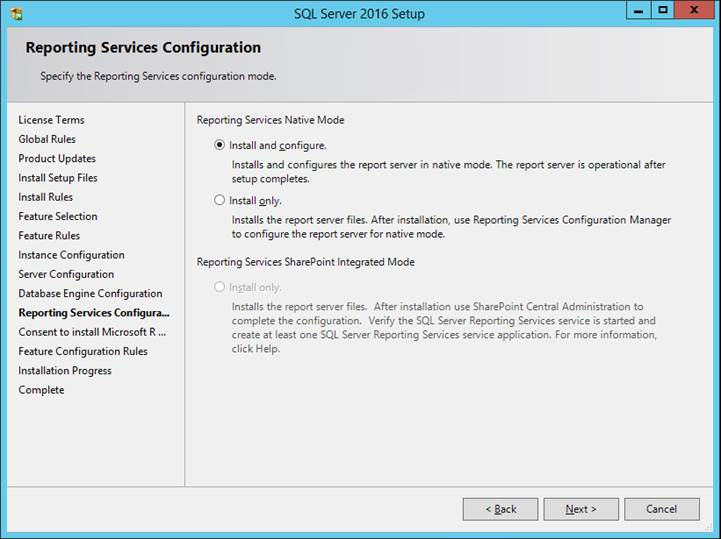
On Consent to install Microsoft R Open click Accept and
then click Next

On Complete click Close
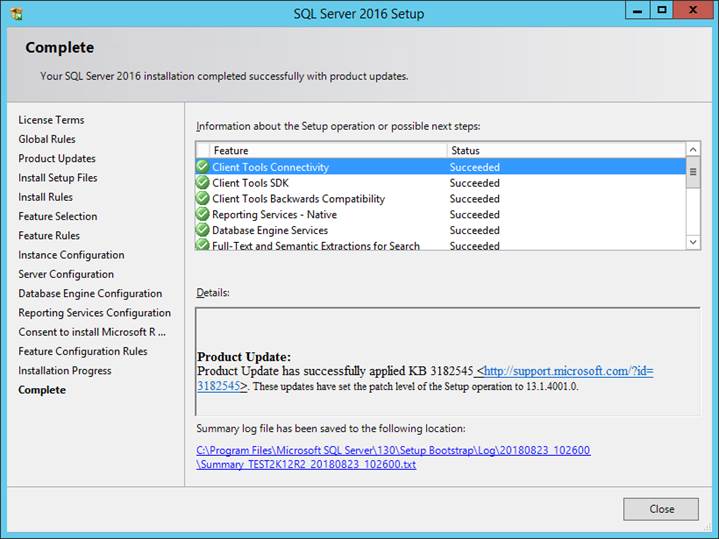
Download SQL Server Management Tools
SQL
Server Management Tools Installer
Right click on SSMS-Setup-ENU.exe and select Run as
Administrator
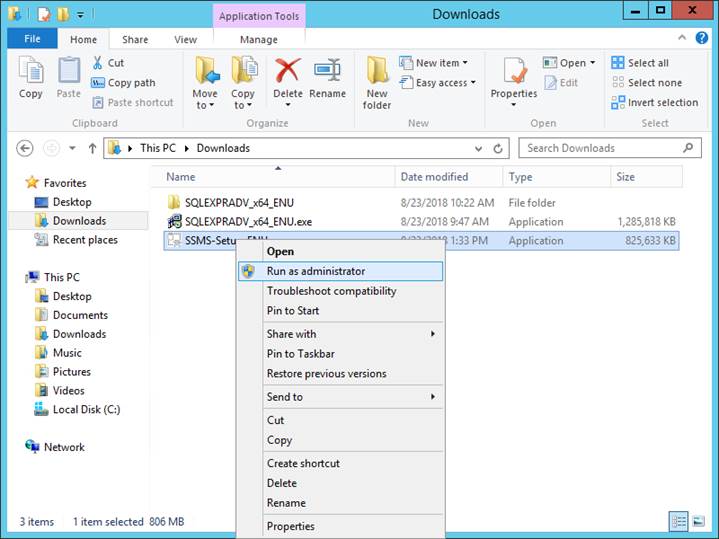
Click Install
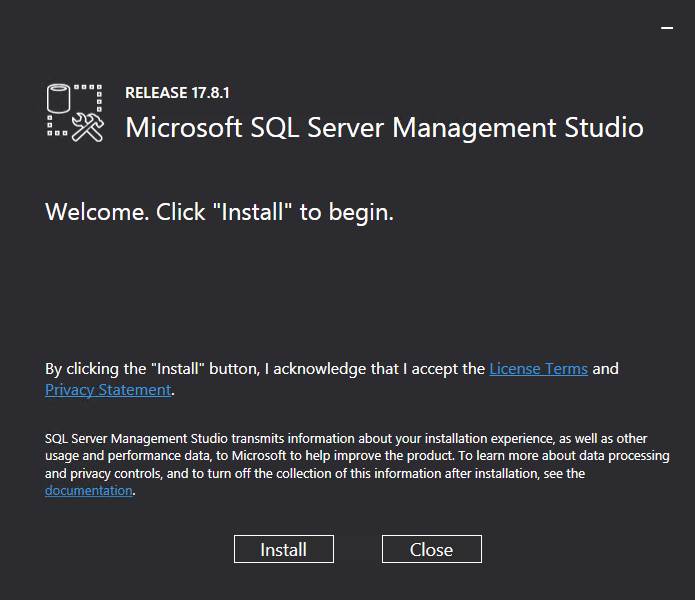
Click the Restart button or Close button if you want to
restart the computer later
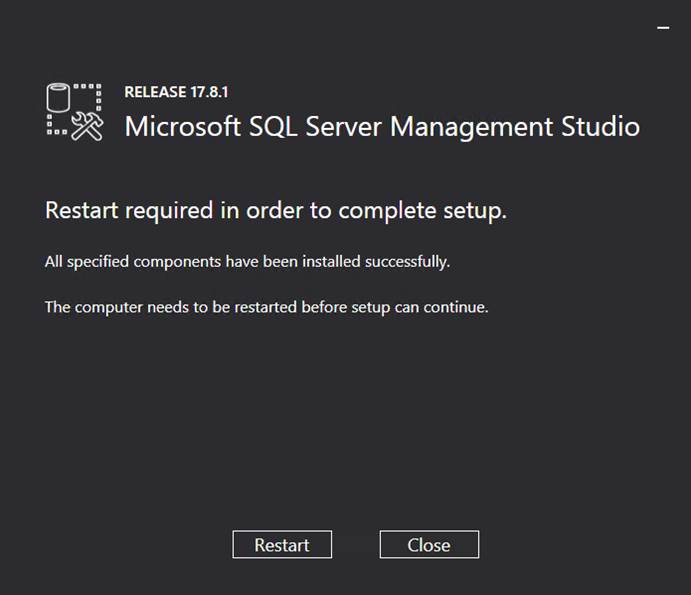
Open SQL Server 2016 Configuration Manager
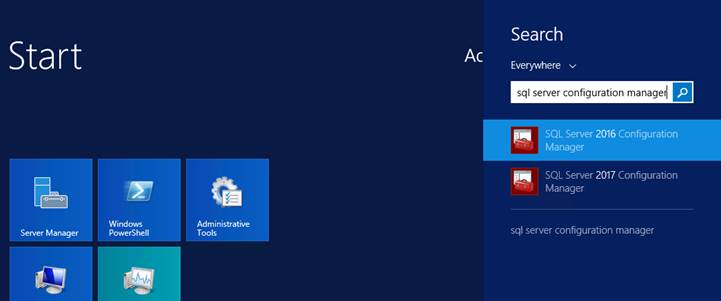
Go to SQL Server Configuration Manager (Local) > SQL
Server Network Configuration > Protocols for MSSQLSERVER and right click on
TCP/IP and choose Enable
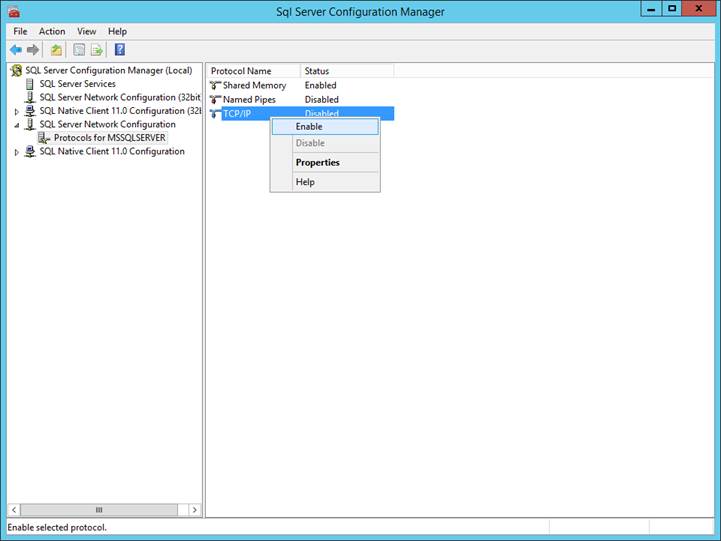
Click OK on the Warning screen
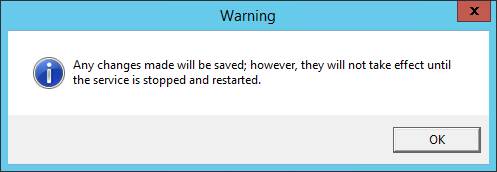
Go to SQL Server Configuration Manager (Local) > SQL
Server Services and right click on SQL Server (MSSQLSERVER) and choose Restart
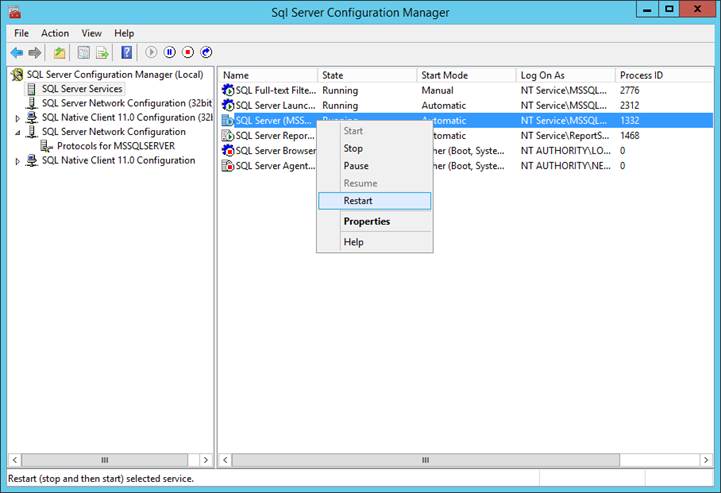
End of document.