Activity Categories in Web
Sportsman Activity Categories create a way to group
or bucket your activities for reporting.
While you can certainly run financial reporting based on GL codes, many
times those are too general. For example,
you may have a single GL code for “Programs” but want to be able to run
Participant and Financial reports by different categories of Programs such as “Fitness”,
“Senior”, “Art”, etc. When you set up
new activities you will be required to select a category for each. Conveniently,
Sportsman is pre-configured with a selection of categories for you to use. You can also add your own categories or
rename the default categories.
We recommend you review and configure Activity
Categories before setting up new programs and activities.
Prerequisites: You must have permissions to Define Activities for
Registration enabled by a Sportsman System Administrator.
This
Document will go over:
ü Adding and Editing Activity Categories
ü Inactivating and Deleting Categories
Adding and Editing Activity Categories
To begin, navigate to Define > Activities > Activity
Categories.
You will see a screen
with all of the Default Activities provided by Sportsman. From this screen you can either add or edit
an existing category, or you may delete an activity as well.
To add a category,
simply click the [Add] button or use [Edit] to change an existing one.
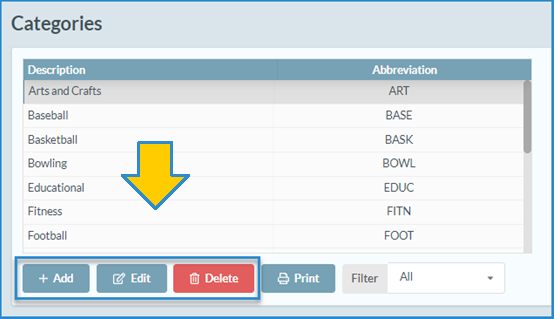
You will then be able
to add a new category and provide a four-letter abbreviation as shown
below.
Note: four letter abbreviations must be unique
When done make sure you click [OK] to save.
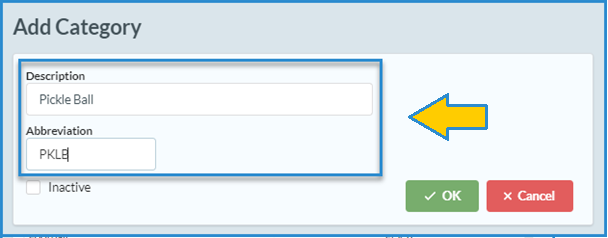
Inactivating and Deleting
Activity Categories
Please be aware
that deleting Activity Categories will impact historical records of activities
that were previously assigned to that category. For example, if you delete a category,
you could no longer run a Participant List report filtered by that category. Instead of deleting, you could inactivate the
category or rename it.
To inactivate an activity category, navigate to Define > Activities > Activity
Categories. Select your
category in the list and click [Edit]. You can then check the “Inactive” box to make it inactive and or
edit the description. Then click [OK] to save your changes.
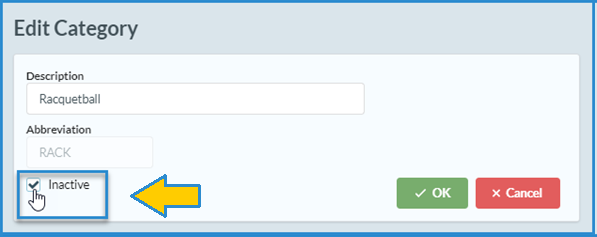
If you choose to delete a category, you can
select your category in the list and click the
[Delete] button. Sportsman
will prompt you to double-check whether you wish to delete this category, but
will not further warn you about impacts to reporting.
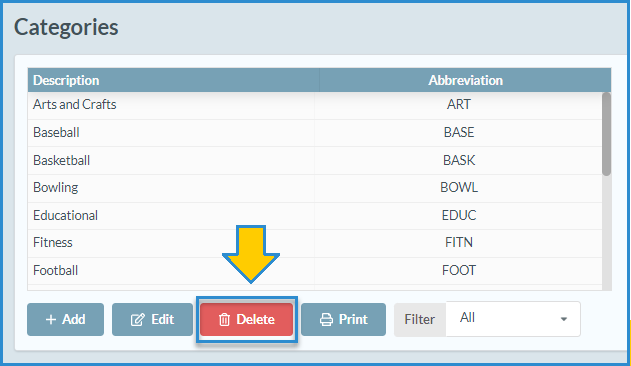
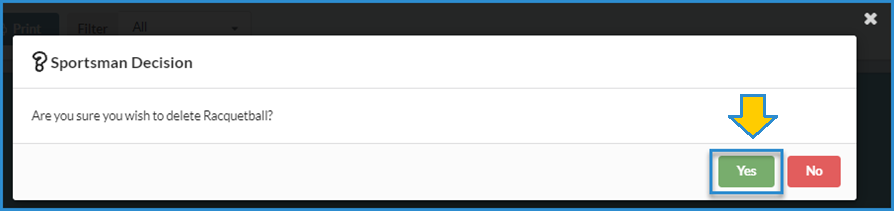
SM:DMA:B: OCT 21