Gender Classifications in Web
Additional gender options can now be
established in Sportsman. Specifically,
you can add additional customized options such as Not Listed, Prefer Not To Say, Transgender, etc.
By default, the options remain Male and Female.
If you do not need to or desire not
to record gender in your environment, you can choose to remove the Gender field
from the in-house application, ActivityReg or both.
Establishing best practices would
dictate you define the fewest number of options. If gender is a sensitive topic in your market
and you don’t really need it, we recommend you simply remove it from system
configuration. Do not remove it by
simply deleing all the options under File Maintenance, but rather remove the
gender selection option from your site configuration. Any gender information collected will be
available in reporting.
This
Document will cover:
ü Adding Gender Options
ü Removing Gender Entry
Adding Gender Options
Navigate to Define > System > Gender
to define additional options to the Gender table or modify existing
options. Use the [Add] [ Edit] [Delete] options to alter
Gender options presented to the user. Note that the abbreviation for each
gender (which will show in reporting) is only a single letter or number. Special characters are also allowed in this
field. Changes in the Gender table
will be reflected in the Patron account gender selection drop down in Sportsman
and on your ActivityReg website.
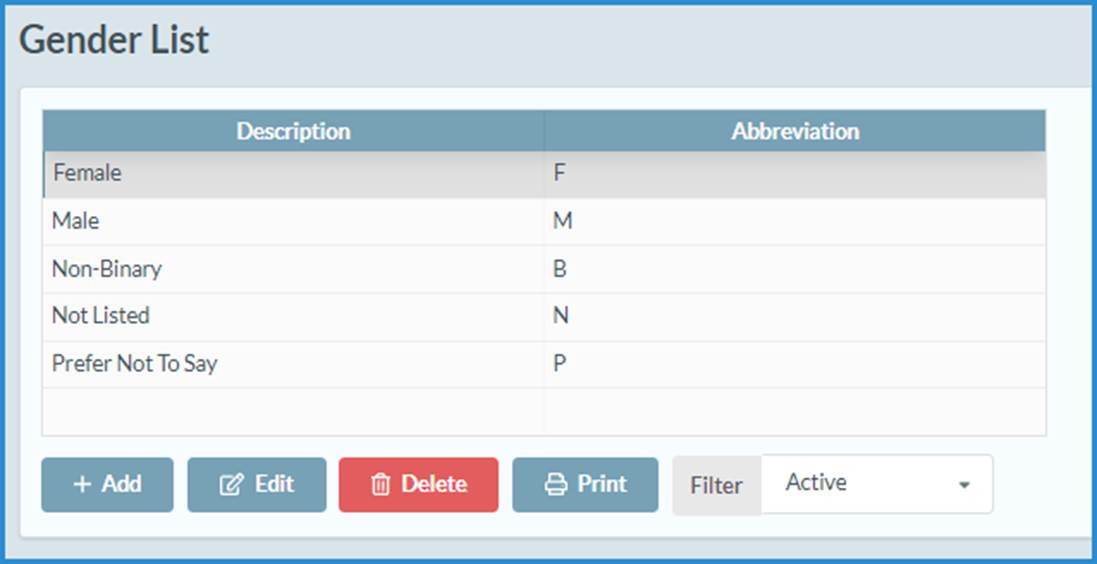
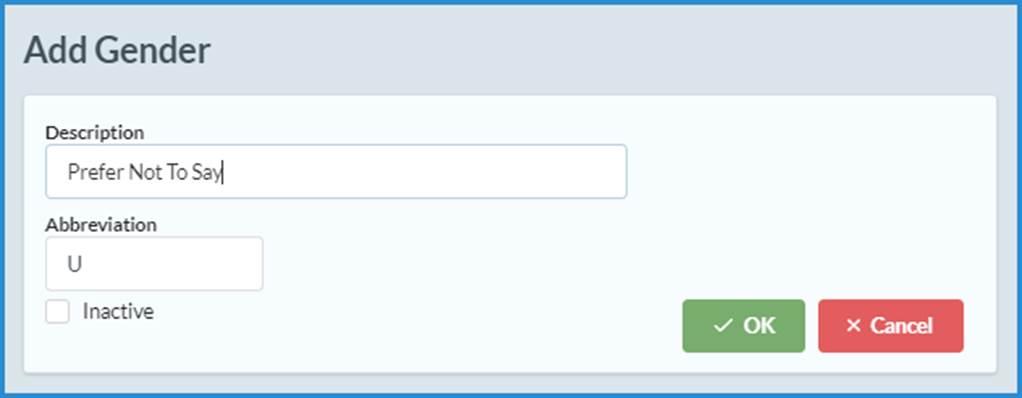
Removing Gender Entry
If you do not want to assign patrons
to a gender either in house or on ActivityReg you can remove the option of
Gender Entry altogether. This change
will need to be completed in the Sportsman Desktop Application, and can be made
by navigating to File >
Administration > Site Configuration and the ‘Group Settings’ tab. Select the appropriate Gender Entry setting from the drop-down
menu depending on whether you want it to show up. The setting choices are described below
Both
In-House and ActivityReg: This will show the gender field both in the Sportsman
application and on ActivityReg and the choices defined in your Gender Table
will be provided for selection.
In-House
Only: This will allow gender selection by your recreation staff, but this will
not show on ActivityReg to your patrons.
ActivityReg
Only: This will only allow gender selection by patrons themselves on your
website
Never: The gender field will
simply NOT be displayed for selection at all.
If you remove the Gender Entry here, this will negate any setting for
Gender as a required field if you have established that for your members. To view required fields, select the [Set Required Fields for New Members] button. If you remove the field from showing please
note that historical information collected on gender will still exist and be
available for reporting. If you have a
need to delete all historical gender data, please call us for assistance.
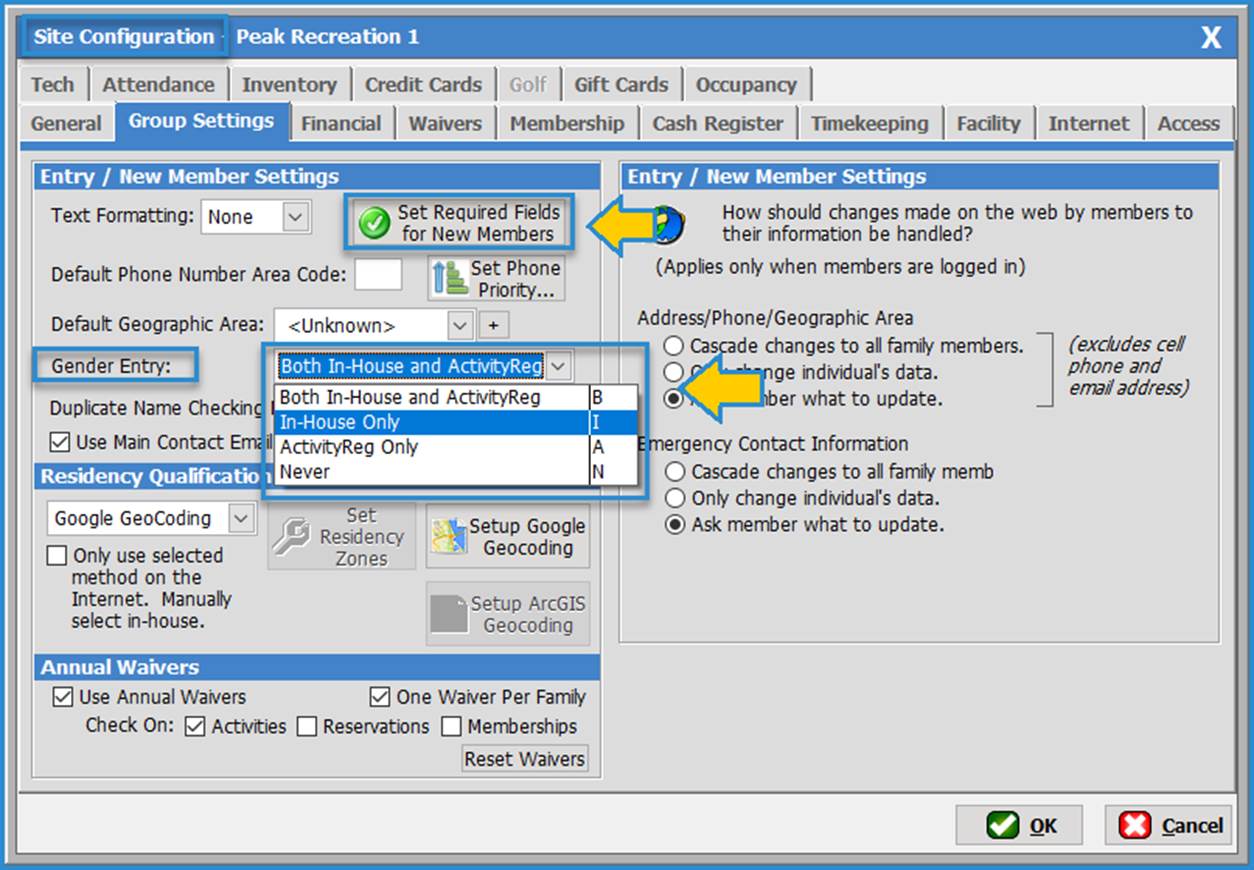
Important: After selecting a new setting that will affect ActivityReg,
force the configuration by navigating to Define
> Force Configuration Update.
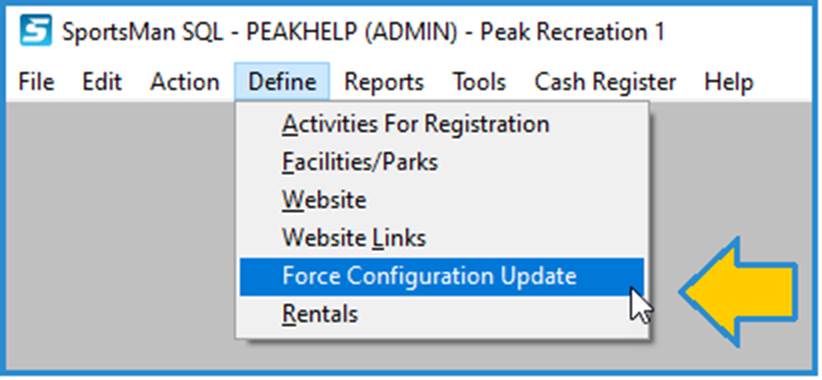
SM:PAM:B:OCT21