Introduction† to Automated Video Occupancy Control
Responding
to the ever-changing needs of our customers, and in response to the requirement
of knowing how many people are in a facility at any given time, Sportsman is
adding people counting functionality.†
Currently, admittance through member swipes and daily passes in
Sportsman gives us a good read on how many people enter the building but we
donít have any exit data.† While obtaining
that exit data is difficult, weíve found a solution that will not only be
reliable, but also cost effective.†
Using AI (artificial
intelligence) and by placing a video camera over your entrance / exit doors,
this solution will identify people and count them as they enter and exit.† Given proper location and configuration of
the camera, the accuracy is excellent, itís completely automated and relatively
inexpensive to implement.
This data
ties into Sportsman and allows you to see the current occupancy of the building
on the admittance screen as well as in the Sportsman Web dashboard.† You can see the occupancy over time of day
and automatically trigger Sportsmanís Admittance Control to pause entrance if a
threshold is received.† Taking it a step
further, multiple cameras can be used to cover multiple entrance / exit
locations.† For example, a camera could
be placed over the door at the weight room door to track usage in that specific
room.
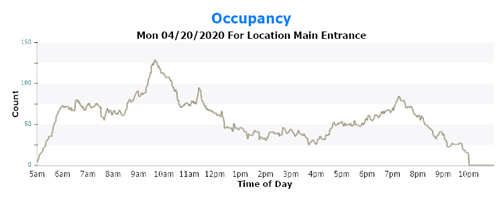
Accuracy Considerations
As with any
counting method, there are inherent issues that can challenge the
accuracy.† This is true with any method
of tracking entrance.
For example,
a parent holding a child as they enter will be identified as one person.† If you have a rush of people in a crowd, this
also increases the chance that some people may be missed.† However, most facilities have channeled flow
in and out which makes it easy.† You can
also put up some soft barriers that help direct people.
Whatís Needed
Sportsman
Licensed Modules:†
∑
Core
∑
Membership
∑
Cloud
Peak
provides
∑
IP
Camera with overhead view
∑
Cat
6 Network Cable
∑
PoE
Switch (power over internet switch)
∑
Video
Processing Software
You provide
∑
Labor
from your IT department or electrician to install the camera.
∑
Always
On PC to Process Image Data
FAQs
I already
have a camera, can I use it?
Maybe but
probably not, it needs to be an IP camera and connected to the same network as
your Always On computer.† Many security
systems operate with proprietary cameras and put the network traffic on a
different subnet.† If the video software
can reach it, it is theoretically possible but you should plan for a dedicated
camera.† Peak Software cannot help you
solve the complex firewall issues in bridging networks but your IT department
is welcome to try to get the video software to see the existing camera.
I have an
old Analog Camera (coaxial cable), can we use that?
No, it
needs to be a modern IP camera with a broadcast digital signal such as RTSP.
What
Resolution Should We Have?
Generally, the lower the better.†
The video software effective tries to identify large moving objects in
its field of interest.† The higher the
resolution, the more data it has to process.†
A 2.1meg pixel resolution is plenty, 4m is
really the max.† Often the cameras have
multiple video streams and itís best to hook to the lower resolution stream
which is counter intuitive!
Can I
record video from this camera?
Yes there
are option for that inside the Video Software allowing
you to record everything or simply snapshots of events like someone entering or
exiting.† Sportsman however does not manage
that video or photos for you.
Can I get
the average time someone is in the facility?
Unfortunately no.† The software
identifies people as blobs and does not implement facial recognition so it can
only track in and out, it doesnít try to connect the people.† However you do get the current count of
people in the building.
What are
the specifications of the Always On Computer?
Video
processing takes quite a bit of processing and can be taxing on a CPU.† We recommend an Intel i7 processor with 8 gig
of RAM or higher.† Unless you intend to
store video or snapshot pictures, disk space is nominal at about 100
megabytes.† Typically, we see it consume
about 10 - 12% of a CPU when minimized.†
If you want it visible in the desktop, it takes 17-20%.† Obviously exact numbers vary from computer to
computer.† In some cases, it may make
sense to have a dedicated computer or even a dedicated virtual machine.† If you find it negatively impacts the
computer, you first install it on, it is easy to move
it to another PC.† We recommend you try
it on your existing hardware before you make additional investments.
Does this
computer work on Apple computers?
No, the
video processing software does not work on Apple Computers, however you can use
Apple PCís to access SportsMan Web to view the real time data.
Is there
an additional cost?
Manual
mode is free and allows you to you to track occupancy right now. Click here for information on the
Manual Occupancy Control feature†
The
automated video feature requires equipment purchase as well as an additional
license to cover the costs of that technology. We provide guidance for setup
and implementation as well as ongoing support. Overall, the costs are very
low.†† Contact Peak Software Sales for
additional information 801-572-3570 x1.
SM:DMM:I:May20