Datalogic QuickScan QD2100/QBT2121 installation
instructions
*****DO NOT CONNECT THE SCANNER TO THE COMPUTER UNTIL AFTER
THE DRIVER IS INSTALLED*****
Download and install the USB COM Driver here: http://www.sportsmansql.com/downloads/USBCOMInstaller.msi
Next, connect the scanner to any USB port on the computer.
Scan the barcode below to enable the USB COM Driver in
Windows
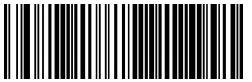
Click on the start
button in Windows and type mmc devmgmt.msc and press
Enter Expand >Ports and find the item labeled “Barcode Scanner (COMx)” where x is a number. In the example below it is
Barcode Scanner (COM8)
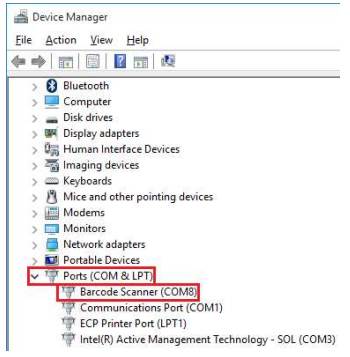
Log in to SportsMan SQL and go to File > Workstation
Configuration and select the Admittance Tab Under Barcode Reader / Input Device
select Bar Code Reader / Scanner and click the Configure Device & Station
button Select the correct COMx next to Port from the
previous step (COM8 in the example) Assign Admittance Privileges Required as
well as Admittance Location for this workstation Click Close and OK