SportsMan Instructional – Ipad setup / Cloud hosted remote device
setup
Here are the steps and some
screenshots for Parallels 2X Client on an iPad
First, download the 2x/parallels client from the app
store. (note,
you will need an iTunes®
account) That is found here: https://itunes.apple.com/us/app/2x-clients/id401103105?mt=8
Tap +
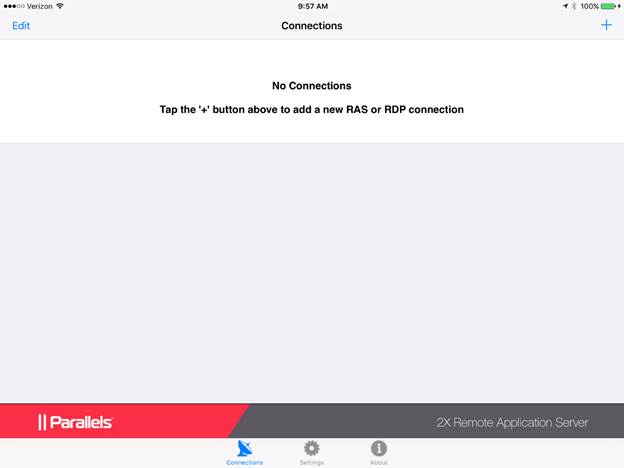
Tap Remote Application Server and
enter the following information
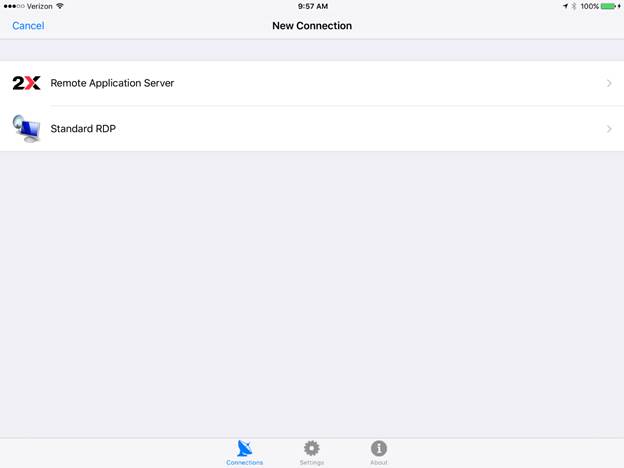
Enter the following information
Name: SportsMan SQL
Primary Server*: cloud.peakinfo.com
Secondary Server: <leave
blank>
Port*: 443
Username:
Password:
Connection Mode: Gateway
SSL Mode
Tap Done
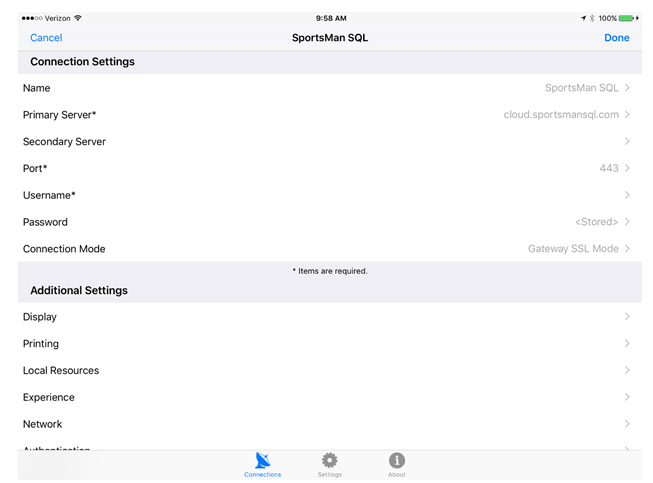
Tap the SportsMan icon and log in to
SportsMan
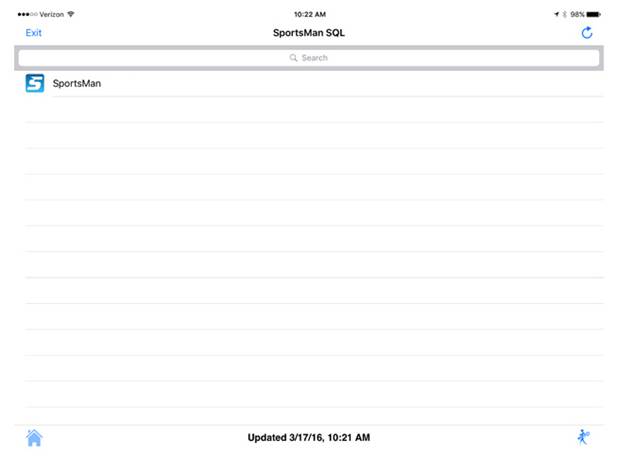
*** IMPORTANT *** It is a known fact that all APPLE operating systems “Properize”
the first word typed in a new field.
This means that if your password is “PASSWORD” the typed password that
apple will display is “Password” This
will cause a login failure. Please keep
this in mind when entering user names and passwords.
End of Document.