Tripp Lite USB to Serial Adaptor
This document covers the installation of the Tripp-Lite
adapter.
Road Map
·
Installing the Adaptor
·
Discovering the resulting COM port for use in
Sportsman.
NOTE: It is possible that
you will need administrative access to your computer to install hardware.
NOTE: You can place the driver disc aside, you will
not need it.

Windows 8, 9 and 10
installation
1.
Plug the
adaptor into an available USB port. Keep
an eye on your task bar and click on it to see the progress.
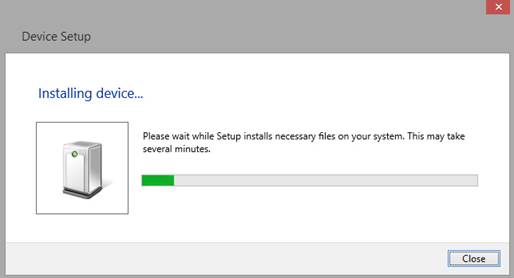
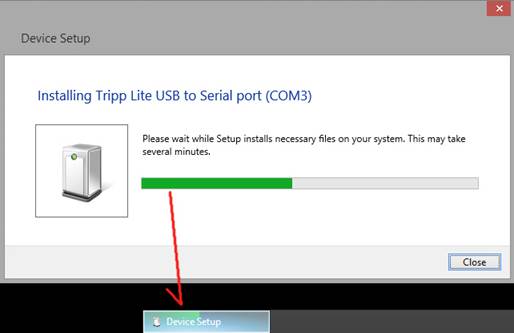
2.
Windows 8
will automatically install the device and assign a COM port. Make a note of it.
WINDOWS 7 and XP
Adaptor installation:
Plug in the adaptor into an available USB port. Keep an eye on the task bar and when it
attempts to install a driver, click the balloon.
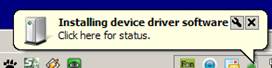
You will see the following:
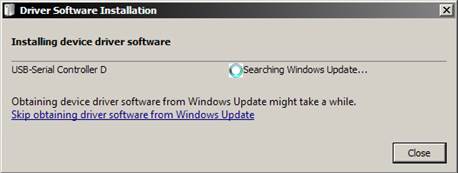
Click SKIP obtaining driver software from Windows
Update. You will see the following:
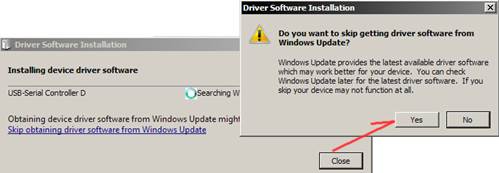
Click YES. You will
then see the following balloon appear in your system tray:

From here, we need to get the driver from the SportsMan sql website.
Or you can click this:
http://www.sportsmansql.com/downloads/U209-000-R.zip
Once you’ve saved the file, locate your downloaded ZIP file
and extract the files by right clicking the file as shown here:
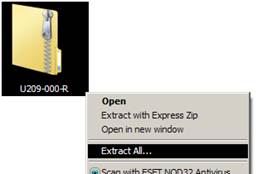
Choose a location to extract your files and click EXTRACT.
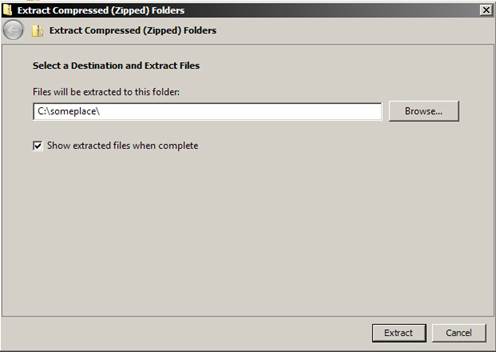
With your files extracted, you will now go to the device
manager on your computer to update the driver correctly. Find “COMPUTER” and right click it. Find Properties and click it.
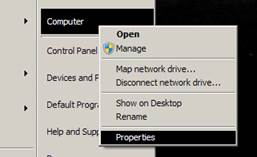
You will then see the following screen.
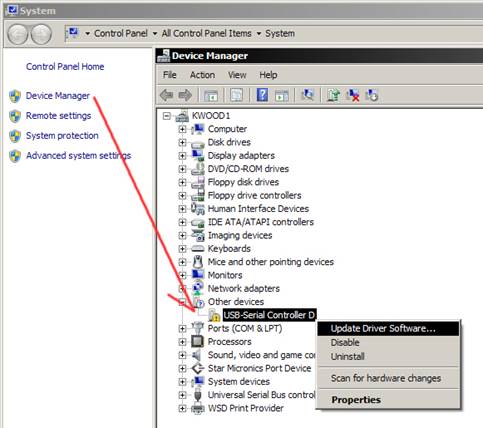
Click DEVICE MANAGER on the left and find the USB-SERIAL
CONTROLLER D.
Right click it and select “update driver software.” You will see the following screen:
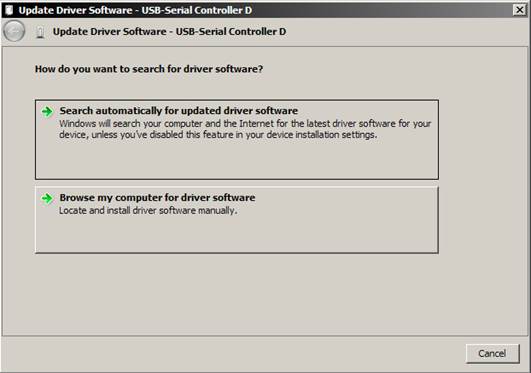
Choose BROWSE MY COMPUTER FOR DRIVER SOFTWARE.
Pick the location you extracted your files to earlier and
click NEXT
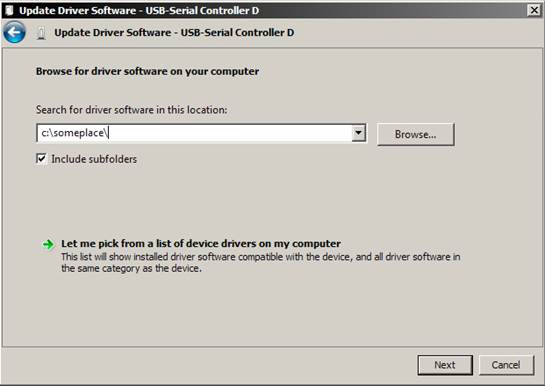
Click INSTALL.
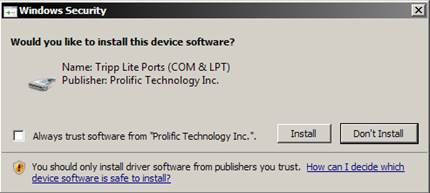
After a minute or two, it will then display the following
screen:
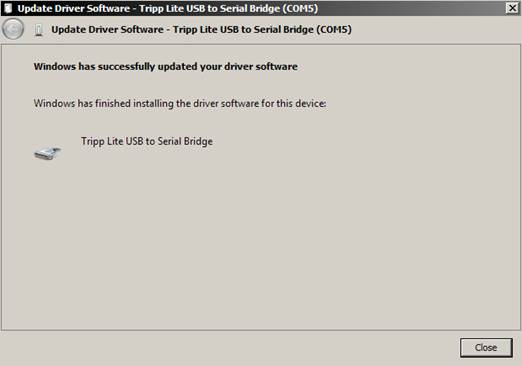
NOTE what COM port it
has assigned.
Click CLOSE.
If you missed which com port it assigned, go to your device
manager to see which one it is. It will
show as the following:
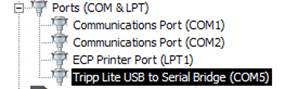
You are now ready to install your other devices that require
a COM port using your new COM PORT.