|
SportsMan Instructional – Windows
setup / Cloud hosted remote device setup
 2X Client 32-bit 2X Client 32-bit
 2X Client 64-bit 2X Client 64-bit
Here are the steps and some
screenshots for Parallels 2X Client on Windows
Click File > Add New Connection
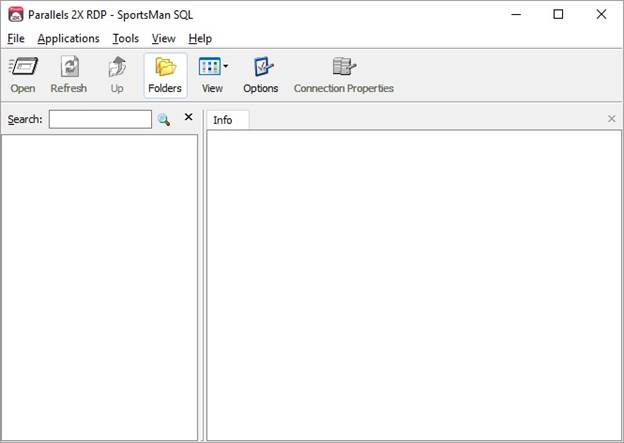
Choose Remote Application Server
and click OK
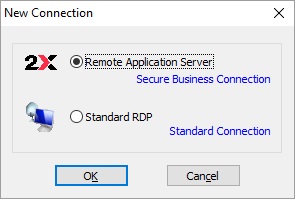
Enter the following Connection
Settings
Primary Connection: cloud.sportsmansql.com
Connection Mode: Gateway SSL Mode
Port: 443
Alias: SportsMan SQL
Check the box for Auto Logon
Username: CLIENT ID
Password: SQL LOGIN PASSWORD
Check the box for Save Password
Domain: <Leave Empty>
Click OK
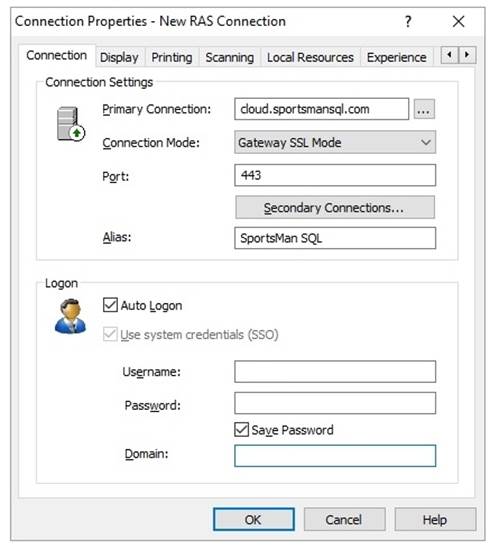
Double Clock the SportsMan icon and
log in to SportsMan
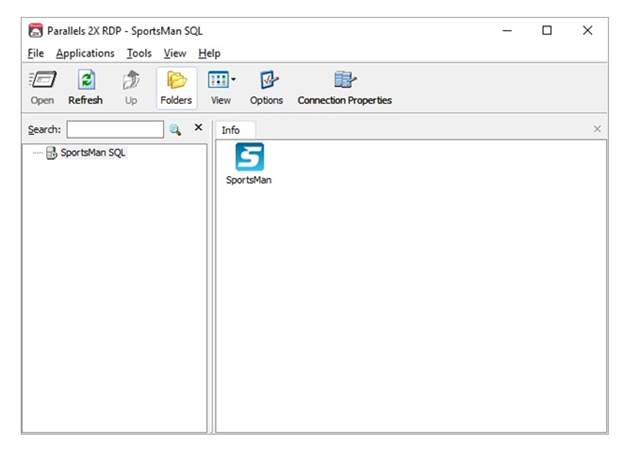
|