Email
and Text Log Report
Sportsman has built-in functionality to allow
you to text or email your patrons directly from the application. To help you track your email and text
communications we have developed a Log where you can review details and counts
of communications.
Additional Resources:
Texting Patrons Through Sportsman
Pay As You
Text Plan Agreement
Using QR Codes for Activities or
Facility Reservations
This Document will cover:
ü Log
Report and Counter
Log
Report and Counter
To help you monitor the
texts and emails that were sent we have created a new utility that allows you
to review counts, message content and more.
To see reporting navigate
to File>Utilities>Email
& Text Log
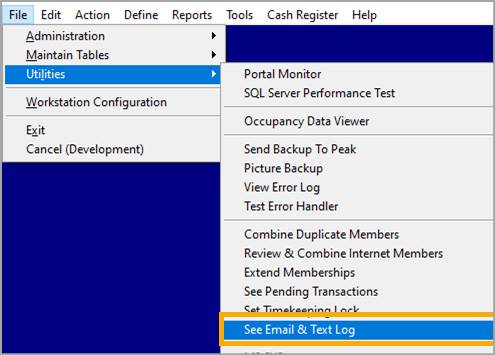
Notice that there are
several panels on this screen: “Settings”, “Totals” the detail list, and
several print options to print the list or to print and individual item.
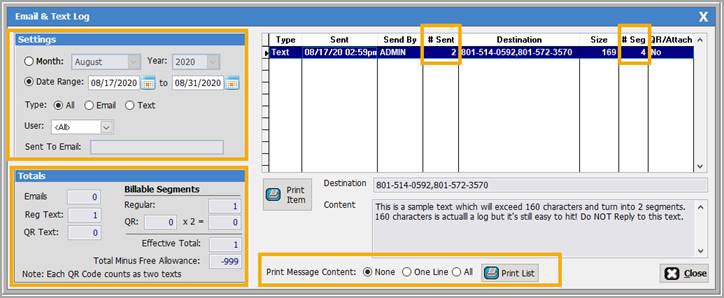
Settings Panel
The settings panel lets you filter by Month or
custom date range, by Sportsman User and by Type of message – email, text or
both. If you chose to filter on Email you can also enter a specific email in
the “Sent to Email” box. If you choose
to filter on Texts only this box will change to a phone number box. This allows you to look up messages that
were only sent to a single email or individual cell number.
The default for the settings panel will always
be the current month.
Totals Panel
This will show the counts given the filters
set in the Settings Panel. The Billable Segments
data will show the exact number of Regular and QR texts sent (if any) the total
number of message segments and whether you are under the free 1,000 segment
limit or over. (You can only exceed 1,000 message segments per month if you are
on the Pay As You Text plan.)
Details List
The right side shows the list of all the texts
and emails selected by the filters in the Settings Panel.
If you select a specific line item, it will
show the details of the destination and content below. You can print an individual item with the
[Print Item] button or you can [Print List] to get a report of the entire
list. You can generate a report with or
without content. Content can be
displayed on the report in a single line per item or you can show full message
content.
The column headers in the detailed list are
described below:
Type:
This will show Text or Email
Sent:
Shows the date and time sent from Sportsman
Send
by: Shows the Sportsman user who sent the email
or text
#Sent:
This is the number of email addresses or cell numbers the message was
sent to
Destination: This shows the email address list or
cell phone number list of all the recipients
Size: This shows the number of characters
in a text
#
Segments: This shows the number of message segments
that were sent. If the message was over
160 characters it will show 2 or more segments.
This is the number also shown in “Billable Segments” area.
QR/Attach:
This will show if a QR code or Email attachment was included in the text
or email.
SM:PA:B:Aug20