Table: Adding and
Managing Coaches
Coaches, instructors and program
coordinators can use the “Coach Login” feature to access team rosters, field
information and schedules via a mobile device from a Coach Login website. Coaches can get access to specific teams
while program coordinators may want access to all open activities. The Coach Login feature does not allow
changes to your Sportsman data – rather is a convenient and safe way to share roster
information with people who otherwise would not have access to your Sportsman
data.
Prerequisites: Make sure you have admin rights to
Sportsman. Coach Login requires you have
the Sportsman ActivityReg module licensed.
Other Resources:
Using
Coach Login
Assigning
Coaches and Instructors to Activities
This
document will cover:
ü Adding and Editing Coaches/Instructors to the Coach Table
Adding and Editing Coaches/Instructors to the
Coach Table
Adding coaches to the Coaches Log in
is simple process. Keep in mind that coaches
and instructors also need to be assigned to teams or specific activities in
order to see rosters etc.
To begin go to File > Maintain Tables > Activities > Coaches

Click [Add] in the bottom left corner.
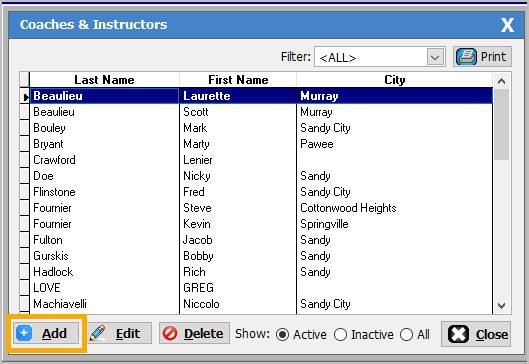
On the ‘Add/Edit Coaches & Instructors’ screen you can complete
the information for a new coach including their contact information, programs
that they are a coach for along with granting them log in permission. You can
also “Add from Users” (Sportsman permitted
users such as a program coordinator at the facility) or “Add from
Members” using the associated buttons to select individuals already
in your database.
An Email
address is required to use for log in to the https://activityreg.com/coachlogin/
website.
Notice you can also edit coach
contact information and program access.
You can also inactive them by clicking on their name in the list that
populates.
· View Positions button will show them the list of
activities/teams they are associated with as a Coach or Assistant Coach.
· Inactive checkbox stops their access to this
feature. Coaches can be reactivated
when needed, perhaps the following sports season.
· Grant me Access to All Open
Activities
permits just that and is generally appropriate for in-house staff.

Once you have added or edited your
coach, click the [OK] button to save your work.
SM:DMA:B:NOV20